This is a great option if it’s a one-time share, or if no one else in your organization needs access to the share. It’s quick and easy but has low survivability. If your Office account is shut down, you no longer have access to your OneDrive, and the files become inaccessible to those with whom they were shared.
-Set up
In File Explorer, right-click on your OneDrive folder > select New > Folder :

Name the folder something that VERY obviously indicates it’s a share folder. ex. @External_Share. Inside the new folder, create another new folder for each person you want to share documents with. Name them something that clearly indicates they are shared, and who they are shared with ex. @Bob_Shared:
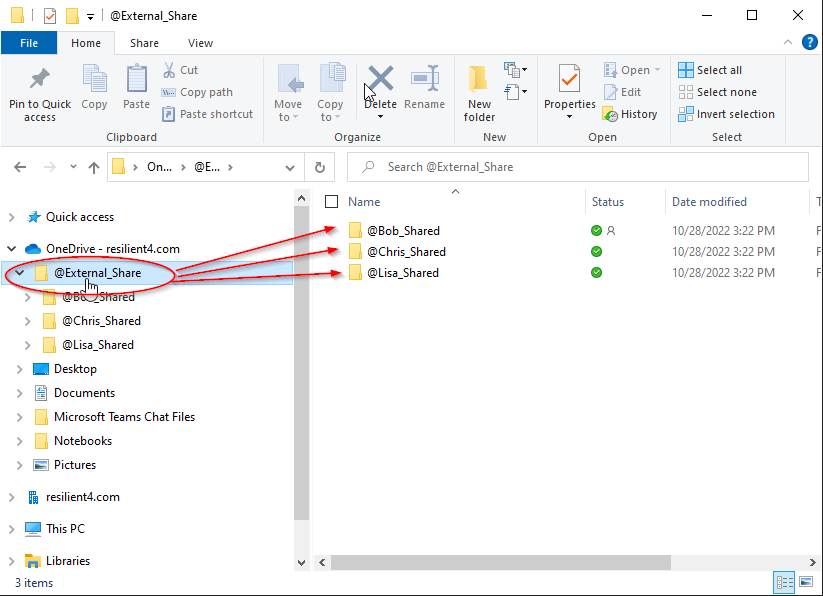
Right click on each folder and select “Share.” You can then enter the recipient’s email address. Click the pencil in the share box to set their editing permission and click send to send them a link to the folder. They will then have access to anything in that folder:
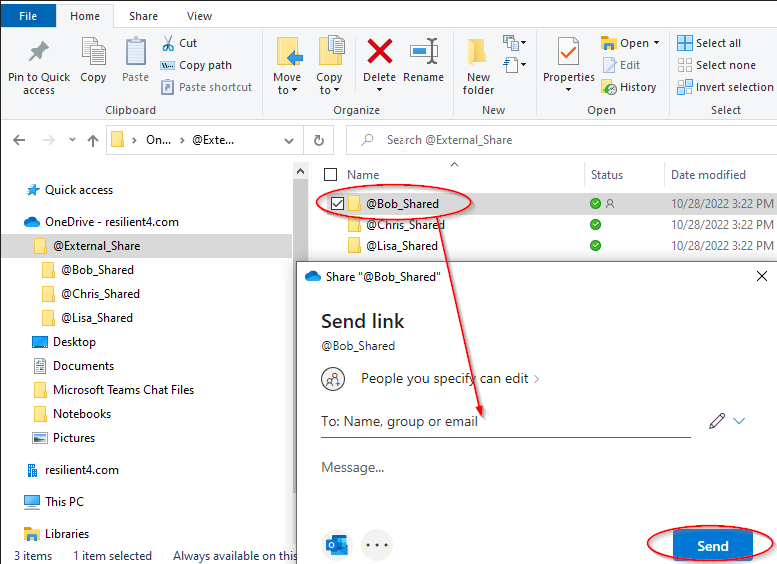
You can redact access by right-clicking on the folder > selecting “Share” > click “Shared with” > click the dropdown arrow under “People you specify can edit” > click the “x” next to the user you no longer want to share with.